How to restore iPhone16 to factory settings?
In the process of using iPhone 16, as time and applications accumulate, the phone may gradually slow down or encounter some system problems that are difficult to solve.At this time, performing a factory reset has become an effective solution, which can restore the phone to its original state. Let’s learn how to restore iPhone 16 to factory settings.

How to restore iPhone16 to factory settings?
1. Open the iPhone 16’s Settings app.
2. Swipe and tap on the "General" option.
3. On the General Settings page, scroll down and click "Restore".
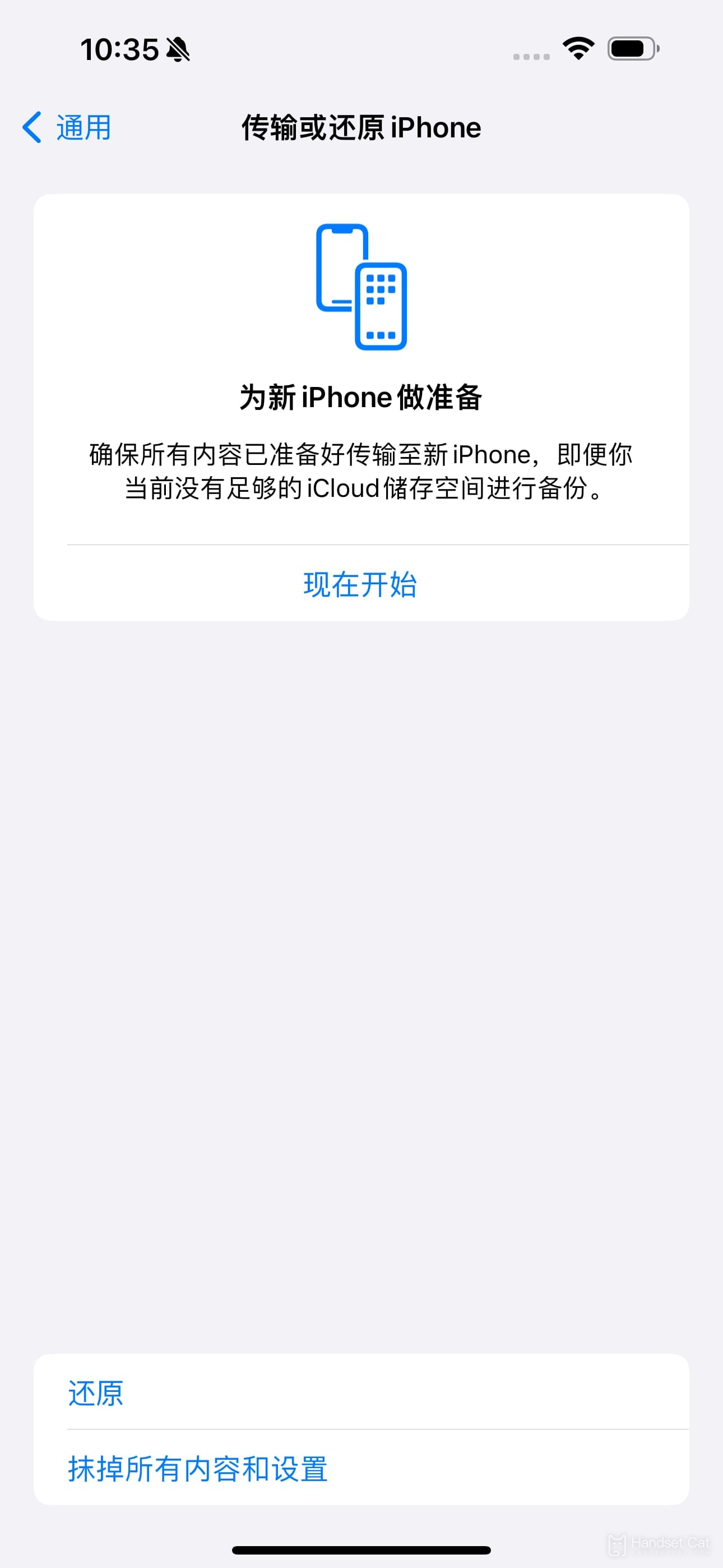
4. On the Restore Options page, you can choose different restore options.If you want to completely erase all data and restore iPhone to factory settings, click on the "Restore All Settings" option.
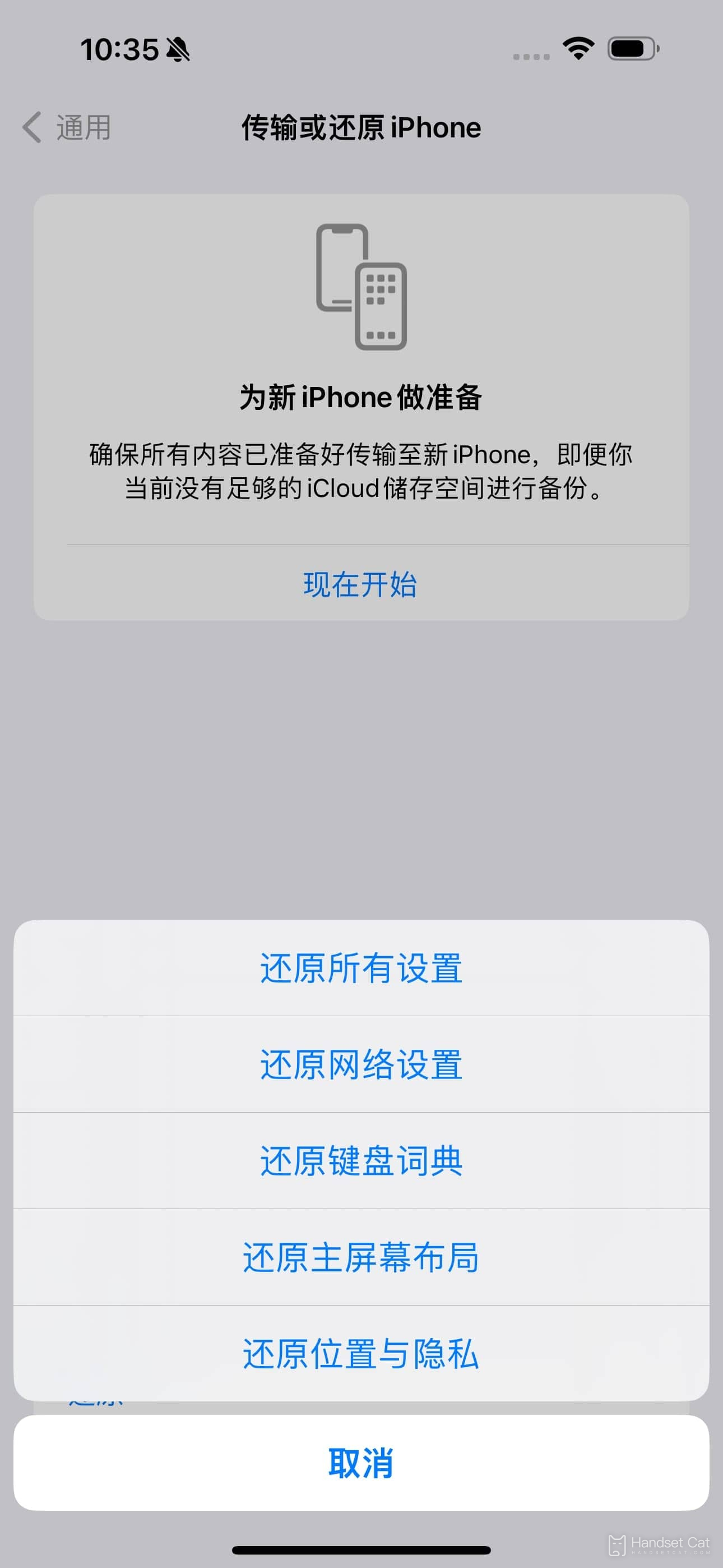
5. Enter your device password (if one is set).
6. In the confirmation dialog box that pops up, click "Erase iPhone" to confirm the operation.
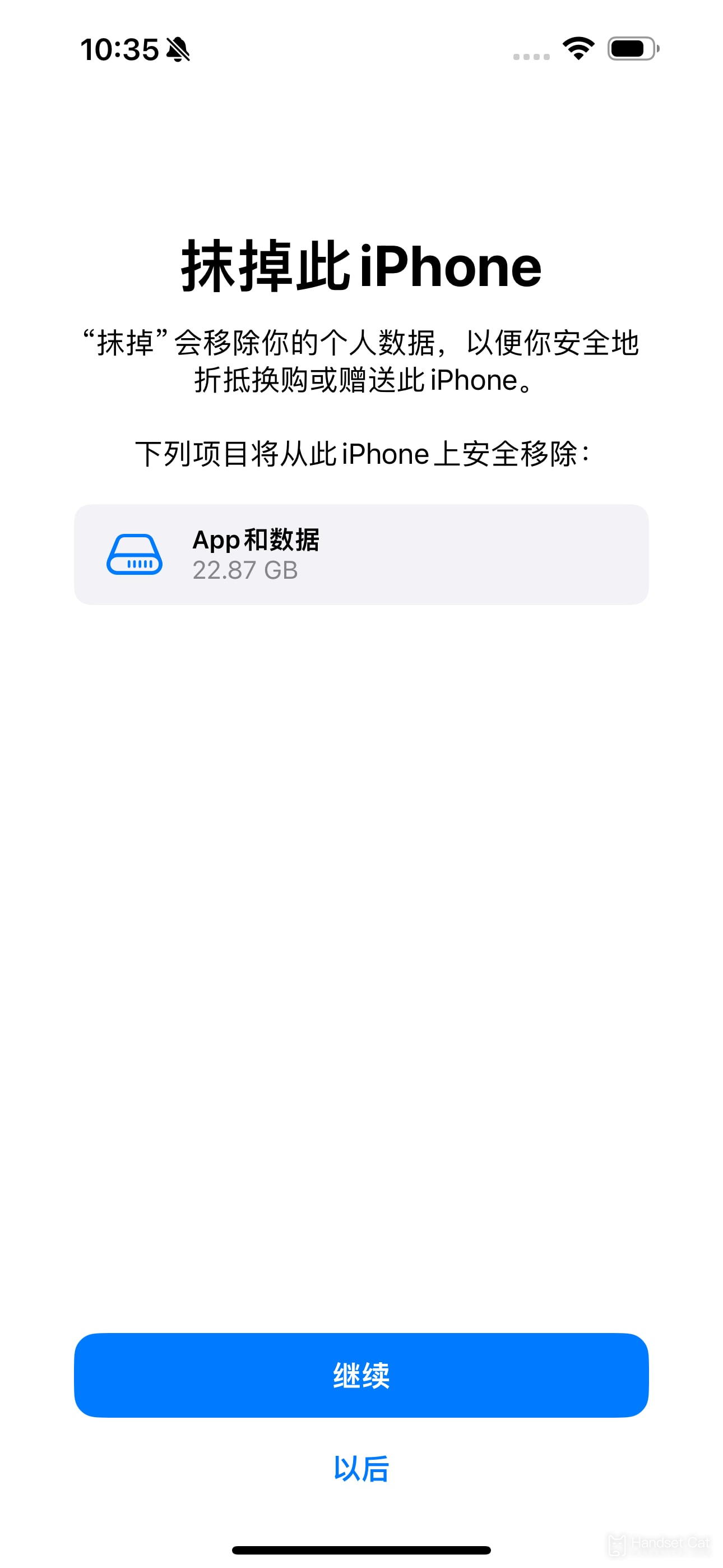
7. The system will prompt you to enter the password of your Apple ID to unlock the device to prevent malicious erasure.
8. The iPhone will begin to factory reset, which may take a few minutes.
9. When the recovery is complete, you will enter the device's initial setup wizard and can reset your iPhone 16.
| Daily use | ||
| Change wallpaper | Recording Tutorial | Screenshot operation |
| Automatic deduction | Cancel vibration | Photo sound |
| HD Call | Access control settings | Close background |
Through the above steps, your iPhone16 has been successfully restored to factory settings, as if it has been given a new lease of life.While this means all personal data and installed apps are wiped clean, it also gives the phone the opportunity to fix stubborn issues and improve performance.












